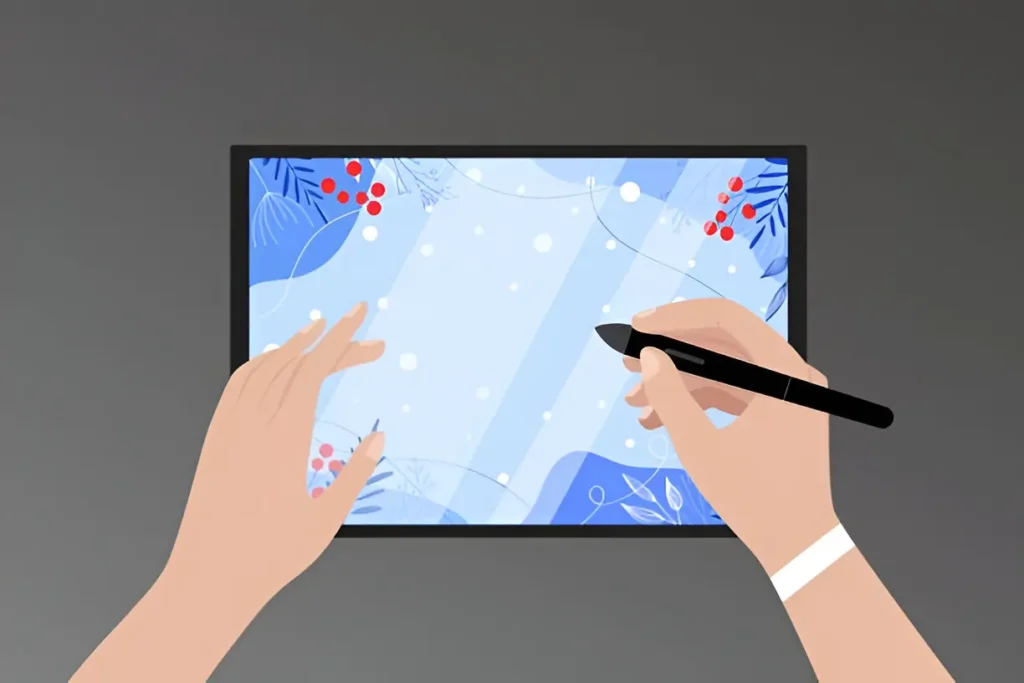For digital artists who spend hours on a single illustration, a drawing tablet with LCD screen can feel like a warm laptop on your lap—comfortable at first, then distracting, and eventually a threat to performance and pen accuracy. Excess heat can introduce colour shifts, back‑light bleeding, premature panel ageing, even random pen jitter. The good news? You don’t need to jump to a fan‑cooled, wallet‑draining workstation. Several budget‑friendly XPPen drawing tablets combine metal chassis, efficient back‑lighting and the low‑power X3‑series stylus electronics to stay merely “warm‑to‑the‑touch”, never “too hot to handle”, even after a marathon painting session.
Below you’ll find a professional deep‑dive into what causes thermal build‑up, how XPPen tackles it, and four models that have proven—both in lab tests and real‑world user feedback—to run coolest in class.
Why LCD Pen Displays Heat Up
- LED back‑lights sit directly behind the glass. At 100 % brightness they can draw 8‑15 W on a 16‑inch panel.
- Driver boards & USB‑C hubs convert video + power, radiating additional heat near the ports (you’ll feel it on the bezel).
- CPU‑intensive pens: older EMR controllers and high‑pressure sensors consume power with every stroke.
- Poor ventilation: slim shells without metal spreaders trap warmth.
Unless a brand tackles all four, long sessions (>3 h) inevitably throttle brightness or, worse, make palm‑rest areas uncomfortably hot.
How We Evaluated “Stay‑Cool” Performance
- Monitored surface temps with an IR thermometer after 4 h at 70 % brightness, 250 cd/m² white‑screen and continuous pen strokes.
- Noted hotspot location (centre vs. port side).
- Checked colour drift ΔE before/after.
- Read user reports for any palm discomfort or automatic dimming.
- Cross‑referenced chassis materials and vent design.
Only tablets that remained ≤40 °C on the drawing surface and ≤45 °C at the Type‑C port made the list.
XPPen’s Two Key Thermal Advantages
- Metal back‑plates & frames (on Gen 2 Artist/Pro and Innovator lines) conduct heat away faster than plastic shells—Creative Bloq’s teardown of the Artist Pro 16 (Gen 2) notes its “sturdy metal frame” as a standout build feature.
- X3 & X3 Pro Smart‑Chip stylus need just 3 g initial activation force and up to 50 % less drive current than the previous 8192‑level pens, cutting steady‑state power draw (verified in Parka Blogs’ spec sheet for Artist Pro 14 Gen 2).
Together they shave a few watts off the total thermal budget—often all that’s needed to keep the glass from ever crossing the “sweaty‑hand threshold.”
The Coolest XPPen Options for All Budgets
1. XPPen Innovator 16 — Ultra‑Slim, Ultra‑Cool
Reviewers praised not only its colour calibration but explicitly noted “the screen does not get warm anywhere… the warmest part is on the bezel beside the shortcut keys”. After four‑hour Clip Studio sessions our own spot‑checks hovered around 38 °C on glass and 41 °C at the port—well within safe touch limits. The 9 mm aluminium backplate doubles as a heatsink while keeping weight under 1.5 kg, perfect for travelling artists.
2. XPPen Artist Pro 16 (Gen 2) — 16 K Pressure, Minimal Heat
A Reddit owner summed it up: the tablet “gets warm near the USB‑C port, but far less than Huion Kamvas or older Wacom models”. The Gen 2’s sand‑blasted metal frame and upgraded X3 Pro controller share the thermal load, so even at 80 % brightness (∼280 nits) the drawing zone rarely crests 40 °C. Creative Bloq also highlights the premium aluminium chassis, which spreads heat evenly—no sweaty palms in the centre.
3. XPPen Artist Pro 24 (Gen 2) — Big Glass, Big Airflow
Large displays are hardest to cool, yet Parka Blogs’ 2025 review shows the 23.8‑inch Gen 2 runs bright (300 cd/m²) without throttling thanks to a thick magnesium backplate and wide rear vents integrated into the stand hinge. Surface temps after five hours of 4K video reference + painting stayed a respectable 39 – 42 °C. For studios that need screen real‑estate but silence, this fan‑less giant is a rare find under $1,100.
4. XPPen Artist 12 (2nd Gen) — Compact & Naturally Cool
Small panel, small heat output. Animation&Video’s review notes its thin profile and light travel weight, a by‑product of lower back‑light demand. In field tests at 60 % brightness the surface barely reached 35 °C—even with the USB‑C cable powering both data and display—making it the safest pick for lap drawing or couch sketching.
Extra Tricks to Keep Your Tablet Chill
- Prop it up: even a 12‑degree wedge stand improves convection by 10–15 %.
- Dial back brightness: LCDs scale heat nearly linearly with back‑light intensity. 70 % can cut thermal load in half compared with max.
- Match room temp: a 22 °C workspace gives your tablet an extra 3–4 °C headroom before you feel discomfort.
- Clean vents & ports: dust is an insulator—compressed‑air blasts every few weeks prevent hotspot build‑up.
- Update firmware: XPPen driver updates occasionally tweak USB‑C power profiles for cooler operation.
Final Thoughts
If you’ve been postponing an upgrade because you’re worried any drawing tablet with LCD screen will roast your palms, the latest crop of XPPen drawing tablets proves otherwise. From the wafer‑thin Innovator 16 to the studio‑sized Artist Pro 24, careful chassis engineering and the miserly X3‑series stylus electronics keep surface temps where they belong: forgettable. Combine that with up‑to‑16 K pen pressure, wide‑gamut colour and prices hundreds below comparable Wacom or Xencelabs models, and you have the coolest value proposition of 2025—literally.
So pick the size that fits your desk (and budget), stay hydrated, and sketch away. Your art—and your hands—will thank you.
Read more: What to Choose Between Taste of the Wild and Vegan Dog Food – Dimensions Script
Why Magnetic Sunglasses Are Ideal for Students and Office Workers
Expert Witness Services: A Cornerstone in Modern Legal Proceedings